Timer In VB.net
Know More :  Microsoft ASP.Net Microsoft VB.Net
Microsoft ASP.Net Microsoft VB.Net Microsoft C#.Net
Microsoft C#.Net Microsoft Sliverlight
Microsoft Sliverlight XML
XML Microsoft WPF
Microsoft WPF Microsoft WCF
Microsoft WCF Ajax
Ajax Microsoft SQL Server
Microsoft SQL Server
Timer are also very useful control, because they let you periodic events and they do not appear in a window at run time.At design time,they appear in the component tray underneath the form you have added them to. Let’s start in Visual Studio 2010 , Create a new project and name it “ Digital Clock ”. After this, drag label, timer from toolbox on the form1. As shown in figure.

There is a timer at work behind the scenes in the timer which shows a clock using label control.This control is a useful one for,among other things,creating clocks. Now double click on blank form1 and type in form_load event or copy and paste.. Timer1.Enabled = True and now back to from 1 designer press shift+ F7 button or go to view menu and select designer. Double click on timer1. Copy code and paste Label1.Text = TimeOfDay like this..
Private Sub Timer1_Tick(ByVal sender As System.Object, ByVal e As System.EventArgs) Handles Timer1.Tick
Label1.Text = TimeOfDay
End Sub
You Can also Convert VB.Net To C# , Python, Ruby . Now press F5 button or select debug from debug menu , the output will be shown in figure. Enjoy your digital clock. Thanks.
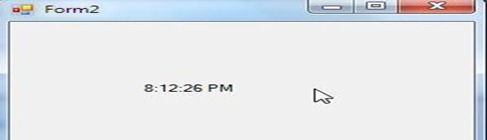
Know More : Microsoft ASP.Net Microsoft VB.Net
Microsoft ASP.Net Microsoft VB.Net Microsoft C#.Net
Microsoft C#.Net Microsoft Sliverlight
Microsoft Sliverlight XML
XML Microsoft WPF
Microsoft WPF Microsoft WCF
Microsoft WCF Ajax
Ajax Microsoft SQL Server
Microsoft SQL Server
Timer are also very useful control, because they let you periodic events and they do not appear in a window at run time.At design time,they appear in the component tray underneath the form you have added them to. Let’s start in Visual Studio 2010 , Create a new project and name it “ Digital Clock ”. After this, drag label, timer from toolbox on the form1. As shown in figure.

There is a timer at work behind the scenes in the timer which shows a clock using label control.This control is a useful one for,among other things,creating clocks. Now double click on blank form1 and type in form_load event or copy and paste.. Timer1.Enabled = True and now back to from 1 designer press shift+ F7 button or go to view menu and select designer. Double click on timer1. Copy code and paste Label1.Text = TimeOfDay like this..
Private Sub Timer1_Tick(ByVal sender As System.Object, ByVal e As System.EventArgs) Handles Timer1.Tick
Label1.Text = TimeOfDay
End Sub
You Can also Convert VB.Net To C# , Python, Ruby . Now press F5 button or select debug from debug menu , the output will be shown in figure. Enjoy your digital clock. Thanks.
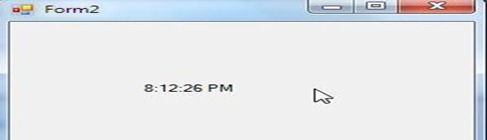
Know More :









No comments