Accessing Data With The Server Explorer In ASP.Net
Know More :  ASP.Net VB.Net
ASP.Net VB.Net C#.Net
C#.Net Sliverlight
Sliverlight XML
XML WPF
WPF WCF
WCF Ajax
Ajax
 Let’s start in Microsoft Visual Studio 2010 and Microsoft SQL Server 2008,To work with a database, you need a connection to that database. In Microsoft Visual Basic.Net , the server explorer lets you work with connections to various data sources. To display the server explorer if it is not already visible, use view | server explorer menu item , or press Ctrl + Alt + S. As shown in figure.
Let’s start in Microsoft Visual Studio 2010 and Microsoft SQL Server 2008,To work with a database, you need a connection to that database. In Microsoft Visual Basic.Net , the server explorer lets you work with connections to various data sources. To display the server explorer if it is not already visible, use view | server explorer menu item , or press Ctrl + Alt + S. As shown in figure.

where i have docked it to the left edge of the visual basic IDE(By Clicking the thumbnail icon). This tool lets you create and examine data connections , including connections to web servers ; you can see connections to various databases in the server explorer already. In this easy example , I am going to display the data from the Employee table in the Microsoft SQL Server’s AdventureWorks – HumanResources sample database , So we’ll need a connection to that database. To create that connection , right click the data connection icon in the server explorer and select the “add connection” item.Doing so opens the data link properties dialog box you see in figure.
After complete your database connection. Now drag table from server explorer on the form as shown in figure.

Now , run the application or press f5 button | start debugging from debug menu , you can see the result in figure.Thanks.
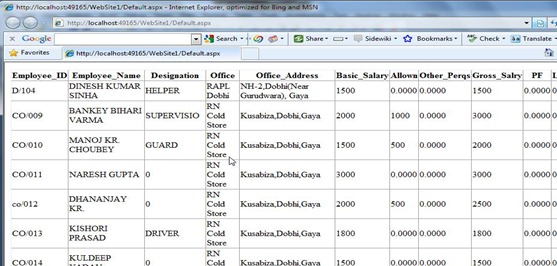
Know More : ASP.Net VB.Net
ASP.Net VB.Net C#.Net
C#.Net Sliverlight
Sliverlight XML
XML WPF
WPF WCF
WCF Ajax
Ajax

where i have docked it to the left edge of the visual basic IDE(By Clicking the thumbnail icon). This tool lets you create and examine data connections , including connections to web servers ; you can see connections to various databases in the server explorer already. In this easy example , I am going to display the data from the Employee table in the Microsoft SQL Server’s AdventureWorks – HumanResources sample database , So we’ll need a connection to that database. To create that connection , right click the data connection icon in the server explorer and select the “add connection” item.Doing so opens the data link properties dialog box you see in figure.
 |  |

Now , run the application or press f5 button | start debugging from debug menu , you can see the result in figure.Thanks.
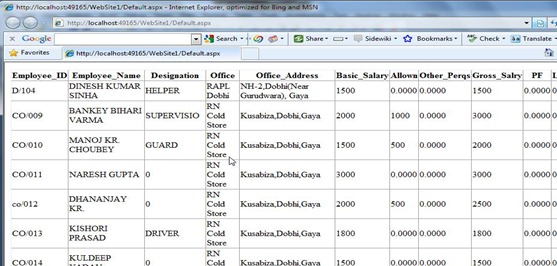
Know More :










No comments